In your control panel, go to Storefront > My Themes, and click the blue "Customize" button to launch Theme Editor.
In the left hand column of the Theme Editor, click the panel labelled 'Header & Footer'.
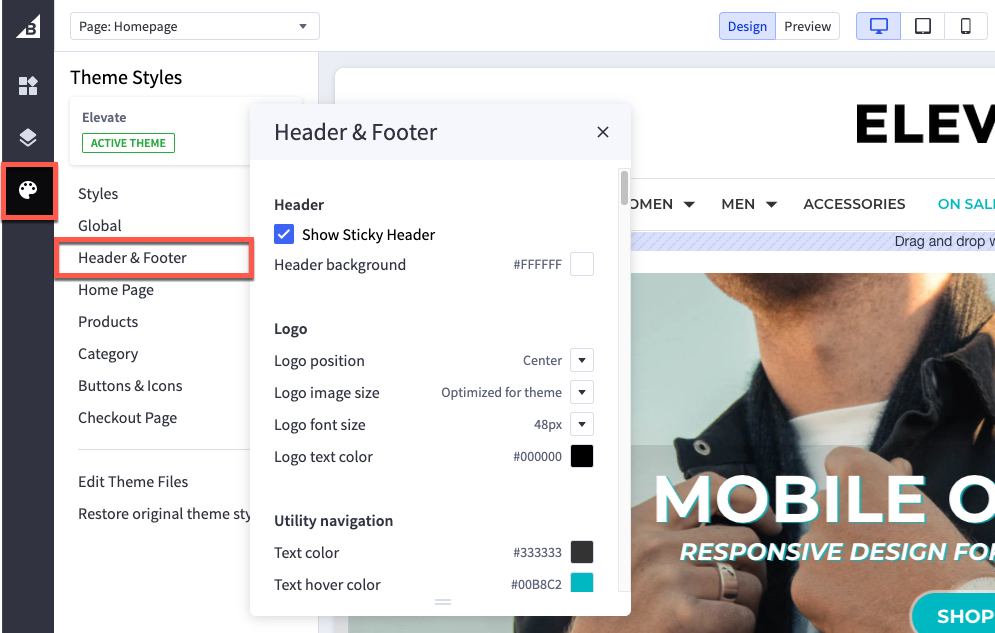
Header
| Show Sticky Header | Select to change if header, logo and buttons follow you down the page as you scroll |
| Header background | color that appears behind the logo |
Logo
| Logo position | aligns the logo left, center or right along the header. Affects both image and text logos. |
| Logo image size | adjust the size of the logo to be the Original (as uploaded), Optimized for the theme, or Specify Dimensions. If Specify Dimensions is selected, two boxes for max height and width will appear, allowing you to enter dimensions. When you enter either dimension, it will automatically adjust the opposite dimension to maintain the image’s original aspect ratio. The Optimized option’s size is 200 x 100 pixels. |
| Logo font size | size of the font used for text logo |
| Logo text color | color of the font used for text logo |
Utility Navigation
| Text color | color of the top-right links including Search, Login and Cart |
| Text hover color | color of the top right links when a cursor hovers over them |
| Cart Dropdown Limit | sets the number of items shown in the cart dropdown in top right |
| Cart dropdown background | color of the drop-down when Cart is clicked |
| Cart dropdown border | color of border around the drop-down when Cart is clicked |
| Cart counter background | color of the icon that appears next to the Cart link when an item is added |
| Cart Icon Color | color of the cart icon in top right |
| Cart Counter Text Color | Color of the cart item count number in top right |
Main navigation
| Main menu background | color of the main menu background |
| Hide links to web pages | toggles the visibility of web page links from the category navigation menu |
| Text Font Family | sets the font family of the main navigation buttons |
| Title Font Size | sets the font size of the main navifation buttons |
| Text color | color of the top navigation text |
| Text hover color | color of the top navigation text when a cursor is put over them |
| Dropdown menu background | color of the drop-down when a category has subcategories |
| Dropdown menu border | color of border around the drop-down when a category has subcategories |
| Dropdown menu display mode | sets the display Multi-Column menu or Simple Dropdown (display depth of 3) |
| How many columns across page in dropdown menu | sets the amount of columns across the page in which the muli-column menu spans. |
| Quick search background | color of the background of the quick search area (appears when you click search in the header) |
Footer
Logo
| Hide Footer Logo | toggles the visibility of the logo in the footer |
| Footer Logo Image Size | adjust the size of the logo to be the Original (as uploaded), Optimized for the theme, or Specify Dimensions. If Specify Dimensions is selected, two boxes for max height and width will appear, allowing you to enter dimensions. When you enter either dimension, it will automatically adjust the opposite dimension to maintain the image’s original aspect ratio. The Optimized option’s size is 200 x 100 pixels. |
| Footer Logo Font Size | sets the font size of the text based logo if not using the image version |
| Footer Logo Text Color | color of the text based logo in footer |
| Footer background | color of the background of footer area |
| Footer Text Font Family | sets the font family of the footer text |
| Footer Text Font Size | sets the font size of the footer text |
| Footer Text Color | color of the text used in footer |
| Footer Link Color | color of links in footer |
| Footer Link Hover Color | color of links when cursor hovers over them in footer |
Bottom Footer
| Hide Bottom Section | toggles the visibility of the bar at very bottom of site |
| Footer Bottom Section Background | color of the background of the footer bar at bottom of site |
Footer Navigation Menu Links
Elevate supports a customizable menu in the footer which allows you to set up to 8 custom links and custom link names. See screehshot below:
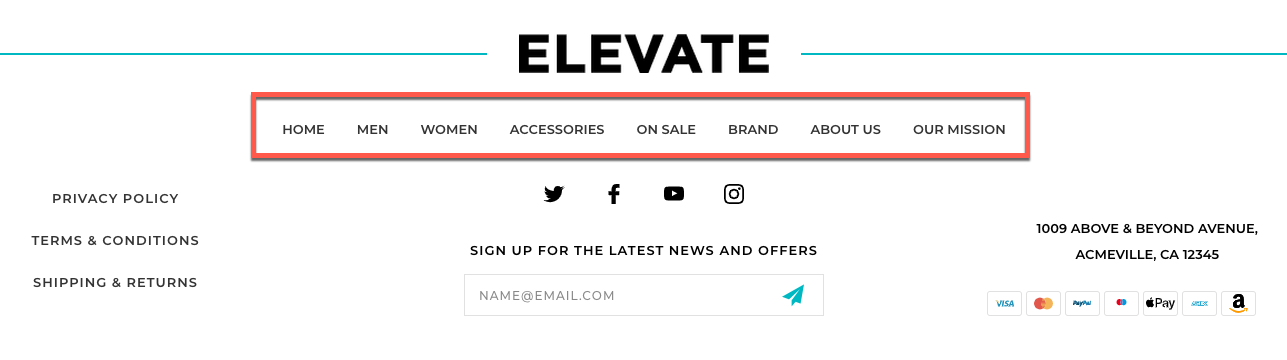
| Hide Footer Navigation Menu | toggles the visibility of the navigation buttons in footer under logo |
| First Navigation Menu Name | set the name of the first link |
| First Navigation Menu Link | set the url of the first link |
| Second Navigation Menu Name | set the name of the second link |
| Second Navigation Menu Link | set the url of the second link |
| Third Navigation Menu Name | set the name of the third link |
| Third Navigation Menu Link | set the url of the third link |
| Fourth Navigation Menu Name | set the name of the fourth link |
| Fourth Navigation Menu Link | set the url of the fourth link |
| Fifth Navigation Menu Name | set the name of the fifth link |
| Fifth Navigation Menu Link | set the url of the fifth link |
| Sixth Navigation Menu Name | set the name of the sixth link |
| Sixth Navigation Menu Link | set the url of the sixth link |
| Seventh Navigation Menu Name | set the name of the seventh link |
| Seventh Navigation Menu Link | set the url of the seventh link |
| Eigth Navigation Menu Name | set the name of the eigth link |
| Eigth Navigation Menu Link | set the url of the eigth link |
Footer Webpages Menu
Elevate supports a second menu in the footer to also place up to 3 custom links:
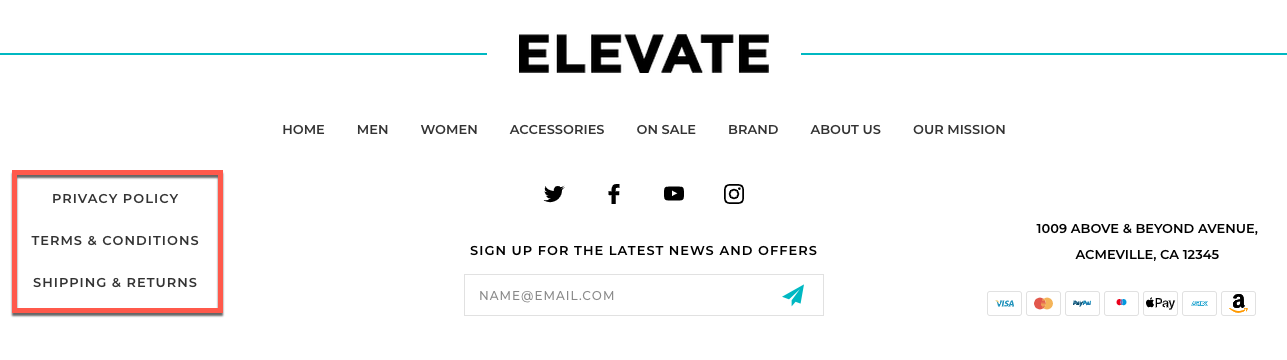
| Hide Footer Webpages Menu | toggles the visibility of the webpages menu in footer |
| First Webpage Name | set the name of the first link |
| First Webpage Link | set the url of the first link |
| Second Webpage Name | set the name of the second link |
| Second Webpage Link | set the url of the second link |
| Third Webpage Name | set the name of the third link |
| Third Webpage Link | set the url of the third link |
Newsletter Settings
| Hide Newsletter | toggles the visibility of newsletter section in footer |
| Newsletter Title | set the text above the newslrtter subscribe box |
Display settings
| Hide Social Links | toggles the visibility of social links in footer |
| Hide Address | toggles the visibility of address in footer |
| Hide Payment Icons | toggles the visibility of payment icons in footer |
| Show “Powered by BigCommerce” | toggle the link back to BigCommerce.com |
| Show All Rights in Footer | toggle visibility of "All Rights Reserved" in footer bar |
| Show Sitemap in Footer | show the sitemap link in footer |
| Show ©, current year and store name | toggle the © details in the footer |
Payment icons
| American Express, Discover, Mastercard, PayPal, Visa | enable or disable card and/or PayPal icons |
| Apple Pay button color | This allows you to set the color style for Apple Pay button. The Apple Pay button only displays on certain browsers. |
GeoTrust SSL
| SSL common name | Enter your SSL Common Name for a GeoTrust SSL seal that appears in the footer. The common name is the domain name you entered when purchasing the SSL certificate. If you purchased through BigCommerce see Account Dashboard for more information. |
| Seal size | change the size of the seal displayed in the footer to Medium or Small |

