In your control panel, go to Storefront > My Themes, and click the blue "Customize" button to launch Theme Editor.
In the left hand column of the Theme Editor, click the panel labelled 'Global Theme Settings'.
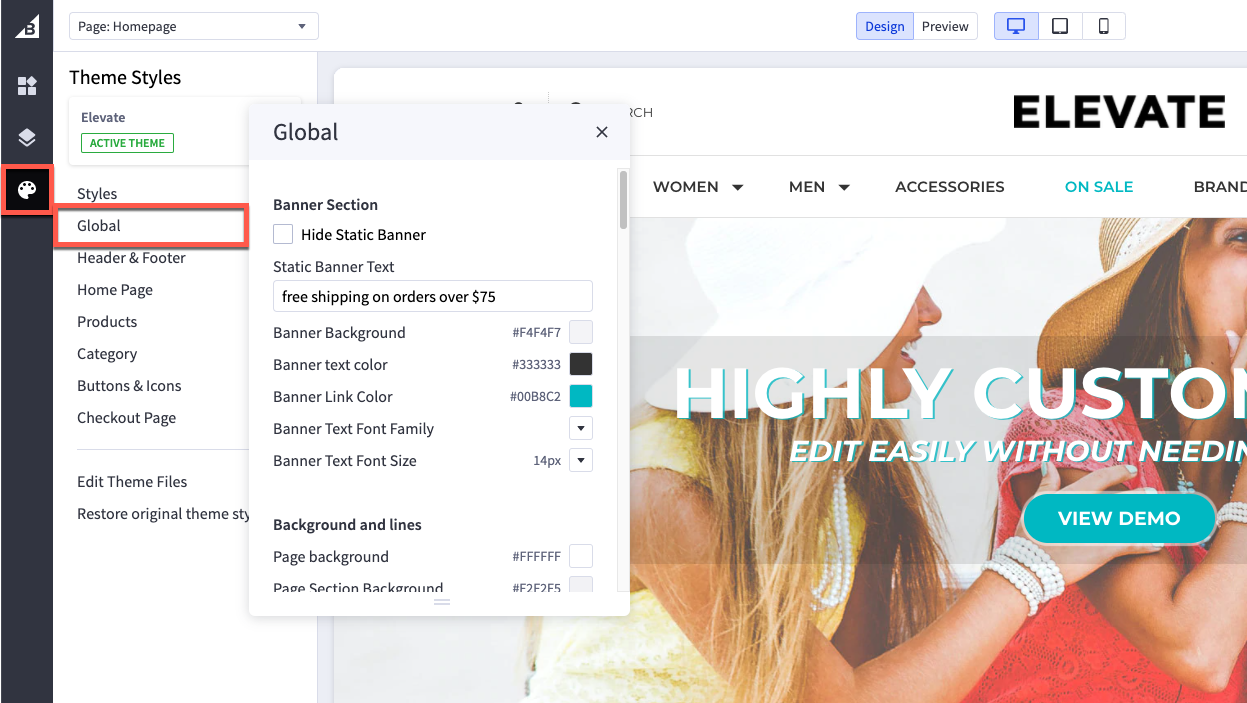
Banner Section
| Hide Static Banner | If selected will hide the top banner bar |
| Static Banner Text | Type the text you want to display in the top banner bar |
| Banner Background | Set background color of top banner bar |
| Banner Text Color | Set the text color |
| Banner Link Color | Set link color |
| Banner Text Font Family | Set the font family for the text in banner bar |
| Banner Text Font Size | Set font size |
Background and Lines
| Page background | changes the background color of the overall site. It does not change the color of the header or footer backgrounds |
| Primary line | changes the color of lines that divide header, footer and product description |
| Common dark background | the color of the overlay when using quick view |
| Modal overlay background | changes the color of dark backgrounds such as the block that appears when a shopper adds a product to the cart |
| Alert popup box background color | changes the color of popup messages and alerts |
| Horizontal lines | color of lines that divide header, footer and product description |
Body Text and links
| Body text font family | font face to use for body text |
| Body text font size | font size to use for body text |
| Body text color | color of the filled portion of the spinner |
| Body text hover color | affects the color of text, such as Logo Text, when you hover a cursor over it |
| Secondary text color | changes the color of text used as subtitles, such as the links in the footer, the price of the product on the home page, and category breadcrumbs |
| Secondary text hover color | affects the color of text such as the text in the footer when a cursor hovers over it |
| Link color | hyperlinks created on webpages will have this color |
| Link hover color | the color displayed when a cursor hovers over a link |
| Link active color | the color that displays when a user clicks a link. This may display quickly and may not appear at all on some browsers. |
Page Headings
| Page Heading font family | Select the font face to use for all headings |
| Heading 1 | changes the size of large titles, such as the title of a Category or the Featured Product section on the home page |
| Heading 2 | Changes the size of h2 headings, such as the price on a product’s page |
| Heading 3 | Changes the size of h3 headings, such as heading text within a web page or product description |
| Heading 4 | Changes the size of h4 text, such as heading text within a web page or product description |
| Heading 5 | Changes the size of h5 text, such as product names, top navigation, Carousel button text, and Related Products tab |
| Heading 6 | Changes the size of h6 text, such as the titles of options |
| Page Heading text color | Affects the size and style of text found on the body of pages, including product descriptions, product prices on the storefront page and the account links in the upper right corner of the page |
| Page Heading text font size | Set the page heading font size here |
Loading indicators
| Page loading bar | color of the loading bar |
| Spinner light half | color of the empty portion of the spinner |
| Spinner dark half | color of the filled portion of the spinner |
| Modal loading background | color of the loading overlay |
| Product thumbnail loading background | color that appears while a thumbnail image loads |
Blog
| Size of images |
set it to optimize for theme or specify dimensions |
Pricing
| Price Ranges | show the range of prices (lowest and highest) for products with variants |
| Purchase options | hide prices and add to cart buttons unless shoppers are logged in |
Form Input fields
| Label text color | changes the color of the form labels that appear above text boxes or product option selections |
| Field text color | the color of text that appears inside a text box or drop-down menu |
| Field background | color that appears behind the text in a drop-down menu or text box |
| Field background disabled | color of a choice when it’s not selectable |
| Field border | color of the border around drop down menus, text boxes and rectangle multiple-choice buttons |
| Field border active | color of the border around drop down-menus, text boxes and rectangle multiple-choice buttons when you click to enter text or make a choice |

